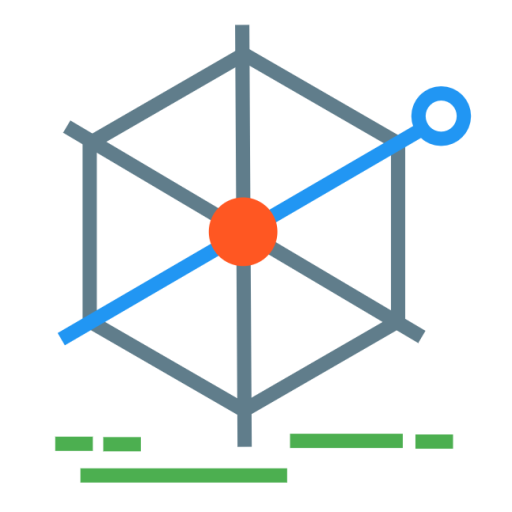IP data - creating an RSS feed
This is a post in preparation for an IP data hack event being held at Manchester Library on 12th March 2016. The event is being held in a Google Garage, this uses Google Apps Scripts to query the weekly published IP patents journal.
Output of tutorial: IP Patents Jounal - Patents Granted RSS
Google Apps Scripts
Google Apps Scripts can be created by Google account holders as part of their Google Drive documents. The Google Apps Script language is JavaScript with a number of additional methods to simplify common scripting tasks, and integrate with other Google services. For example, you could write a Google apps script that queried your Google calendar and sent you customised alerts (if you needed more than the built-in functionality).
Apps scripts can also be deployed as Web Apps. These are designed to be shared to others as a URL and will serve content to the user. This could either be HTML, or plain text.
IP XML Weekly List
The Intellectual Property Office (IPO) publish the Patent Journal as a weekly list, downloadable either in PDF or XML format.
IPO Patent Journal Weekly List
The XML download is more useful than the PDF. PDFs are useful for reports designed to be read (and even then primarily in A4 printed format), but given that each week can amount to hundreds of pages it seems unlikely anyone will read it. Any automated usage of the data would be easier done with the XML.
RSS Feeds
An RSS Feed (Really Simply Syndication) is an XML format for web based content. There is also Atom, which is an alternative format. Both are typically used as a way of following the publishing of content on websites e.g. news stories or blog posts.
Regardless of these differing specs, most RSS readers will be able to interpret either RSS or Atom feeds.
This tutorial will use a Google Apps Script to query the XML weekly list and convert it into a format that web users are more familiar with consuming: RSS. The script will then be deployed as a web app, allowing it to be shared and accessed as a traditional RSS feed.
To create an apps script you need a Google account.
Step 1. Create a new Google apps script file
- In your browser, access Google Drive
- Select to create a new file by New > More > Google Apps Script.
To deploy the script as a webapp it needs to have a method called doGet(). Modify the new file to look like the following:
function doGet() {
}
The code for the script will all be put within the doGet function.
Step 2. Grab the patent data XML
A refreshed XML file is created each week by the IPO and is accessible from a direct URL such as:
https://www.ipo.gov.uk/p-pj-fullfile/xml/6616/6616.xml
Each week the journal will have a new number (in the case above this is 6616).
Any code trying to access the latest list needs to calculate what the current number is. For this to be done it needs a reference value. If we take 6616 as being from Wednesday 10th March, then for any future dates we just need to plus 1 to that number for every full week passed.
When the code has the current Journal ID it can then access the data using the built in method UrlFetchApp.fetch.
// Calculate the ID of the journal we're currently on
// Note: 02 in this case is March! 00 is January.
var referenceDate = new Date(2016,02,09);
var currentDate = new Date();
// The difference between the dates is returned in milliseconds. Convert that to weeks (/604800000)
var weeks = Math.floor((currentDate-referenceDate) / 604800000);
var journalId = parseInt(6616 + weeks);
var latestJournalText = UrlFetchApp.fetch('https://www.ipo.gov.uk/p-pj-fullfile/xml/' + journalId + '/' + journalId +'.xml').getContentText();
Step 3. Parse and filter the XML data
The XML is split into a number of headings and sections. The headings are:
- Proceedings under the Patents Act 1977
- Other Proceedings under the Patents Act 1977
- Supplementary Protection Certificates.
Each of these headings is split into sections summarised in the following table. Note: this table is not essential reading!
| Heading | Section |
|---|---|
| Proceedings under the Patents Act 1977 | Applications for Patents filed |
| Proceedings under the Patents Act 1977 | Applications Terminated before Publication under Section 16(1) |
| Proceedings under the Patents Act 1977 | Applications Terminated after Publication under Section 16(1) |
| Proceedings under the Patents Act 1977 | Applications Published |
| Proceedings under the Patents Act 1977 | Patents Granted |
| Proceedings under the Patents Act 1977 | European Patents Granted |
| Proceedings under the Patents Act 1977 | Translations Filed |
| Proceedings under the Patents Act 1977 | European Patents Revoked |
| Proceedings under the Patents Act 1977 | European Patents Expired |
| Proceedings under the Patents Act 1977 | UK Patents Expired |
| Other Proceedings under the Patents Act 1977 | Reinstatement of Applications |
| Other Proceedings under the Patents Act 1977 | Amendment of specification after grant |
| Other Proceedings under the Patents Act 1977 | Restoration of ceased patents |
| Other Proceedings under the Patents Act 1977 | Surrender of patent |
| Other Proceedings under the Patents Act 1977 | Transactions in Patents and Applications |
| Other Proceedings under the Patents Act 1977 | Register of patents |
| Other Proceedings under the Patents Act 1977 | Claim/Counterclaim for Revocation Before the Court |
| Other Proceedings under the Patents Act 1977 | Revocation on Comptroller’s Initiative |
| Other Proceedings under the Patents Act 1977 | Amendment of patent in infringement or revocation proceedings before the Court.</td></tr> |
| Other Proceedings under the Patents Act 1977 | Amendment of patent in infringement or revocation proceedings before the comptroller</td></tr> |
| Other Proceedings under the Patents Act 1977 | Request for Publication of Translation |
| Other Proceedings under the Patents Act 1977 | Correction of errors in Patents and Applications |
| Other Proceedings under the Patents Act 1977 | Appeals to the Court |
| Supplementary Protection Certificates | SPCs Lodged |
| Supplementary Protection Certificates | SPCs Granted |
| Supplementary Protection Certificates | SPCs Lapsed |
A sample of the XML structure is:
<Journal Number="6616" Date="9 March 2016" ApplicationNoStart="GB1601103.3" ApplicationNoEnd="GB1601537.2" PublicationNoStart="GB2529798" PublicationNoEnd="GB2529995">
<Headings>
<Heading Name="Proceedings under the Patents Act 1977" InternalName="Main" ID="1">
<Sections>
<Section Title="Applications for Patents filed" InternalName="ApplicationsFiled" ID="1">
<Case>
<CaseID>1822232</CaseID>
<ApplicationNo>GB1601394.8</ApplicationNo>
<Title>Seat belt adjuster</Title>
<CaseStatus>AWAITING FORM 9</CaseStatus>
<DateLodged>23 January 2016</DateLodged>
<DateFiled>23 January 2016</DateFiled>
<NotEnglish>false</NotEnglish>
</Case>
</Section>
</Sections>
</Heading>
</Headings>
</Journal>
Putting that data into a single RSS field would be a little too unwieldy, and have little focus. This particular feed will list cases from the Proceedings under the Patents Act 1977 > Patents Granted section. It would be possible to create many instances of the script to query different aspects of the data, or Google Apps scripts also allow for passing in parameters as part of the Web App URL which could specify which section to return, or even keywords to search by.
Back in the script, fetching the URL will just fetch the raw text data. For the script to understand the data as XML and to extract values from it, it needs to be loaded as XML. This is done using the XmlService.parse method. Once that’s done there are various methods to select specific sections of the data from the XML using the getChild() and getChildren() XML methods, starting at the root (getRootElement()).
// Parse the XML to get a list from the applications filed section.
var journalXml = XmlService.parse(latestJournalText);
var sections = journalXml.getRootElement().getChild('Headings').getChild('Heading').getChild('Sections').getChildren('Section');
// We are selecting the Patents Granted section which is index 4
var patentsGranted = sections[4].getChild('Cases').getChildren('Case');
Step 4. Create the RSS Feed
There isn’t a lot of detail provided in the XML for each Patent. The script will build an RSS 2.0 compliant feed, using the following available fields from the XML for each item element in the resulting RSS.
- GrantTitle - The title of the the patent, will map to the title mandatory element in the RSS. It will also be used in the description element.
- PublicationNo - The publication number, will be used to create the link element in the RSS and the guid element (a unique identifier).
- CaseStatus - The case status, will be used for the category element in the RSS.
The code in the previous step provided a list of Patents Granted that the script can loop through. To create the necessary RSS data the script again uses the XmlService (RSS being XML based). At the end it returns the content using the ContentService.createTextOutput method, which is necessary when deploying as a Web App.
// Create the RSS document
var root = XmlService.createElement('rss');
var channel = XmlService.createElement('channel')
.addContent(XmlService.createElement('title').setText('Proceedings under the Patents Act 1977'))
.addContent(XmlService.createElement('description').setText('Proceedings under the Patents Act 1977 - Patents Granted'))
.addContent(XmlService.createElement('language').setText('en-GB'));
var rssDocument = XmlService.createDocument(root);
// For each one of the cases, add in an RSS entry.
for (var j = 0; j < applicationsFiled.length; j++) {
var item = XmlService.createElement('item')
.addContent(XmlService.createElement('title').setText(applicationsFiled[j].getChild('GrantTitle').getText()))
.addContent(XmlService.createElement('link').setText('https://www.ipo.gov.uk/p-ipsum/Case/PublicationNumber/' + applicationsFiled[j].getChild('PublicationNo').getText()))
.addContent(XmlService.createElement('category').setText(applicationsFiled[j].getChild('CaseStatus').getText()))
.addContent(XmlService.createElement('guid').setText(applicationsFiled[j].getChild('CaseID').getText()));
channel.addContent(item);
}
root.addContent(channel);
var rss = XmlService.getPrettyFormat().format(rssDocument);
return ContentService.createTextOutput(rss).setMimeType(ContentService.MimeType.RSS);
Step 5. Deploy as Web App
Within the apps script screen the Publish menu has an option to publish: Publish > Deploy as web app
The option will present a screen with some options:
- App URL - Automatically generated.
- Project version - New gives an opportunity to give the version a description.
- Execute as - Can be your Google account, or the user accessing the web app. Primarily more used when writing apps that use other Google service (e.g. that integrate with the user’s calendar).
- Access - Can be restricted (which would require a Google account) or anyone.
An example published URL is available at: